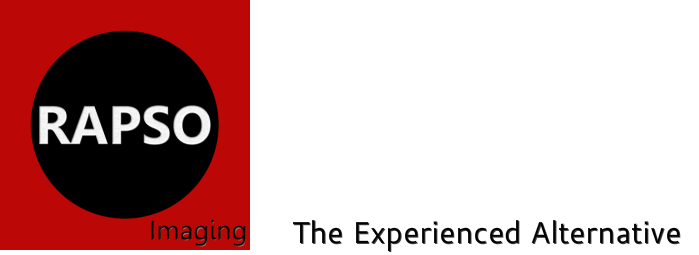|
Mobile Users:
Desktop Users:
1 Comment
|
AuthorRachel Lee Young. Photographer Archives
January 2020
Categories |
|
Mobile Users:
Desktop Users:
1 Comment
|
AuthorRachel Lee Young. Photographer Archives
January 2020
Categories |